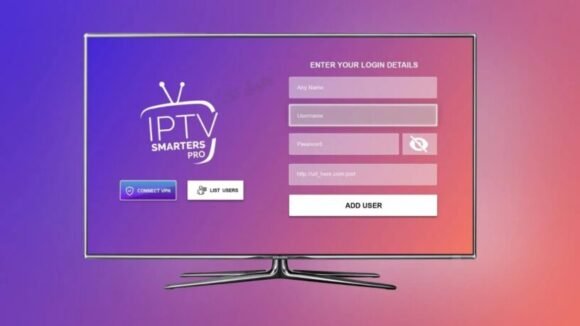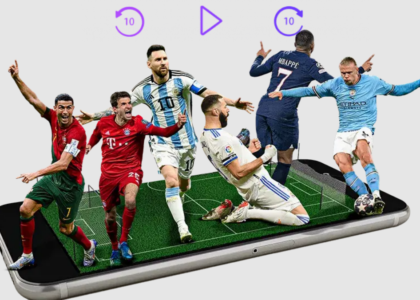IPTV Smarters Pro: The Ultimate User Guide

IPTV Smarters Pro ranks among the most versatile streaming apps you can find today. The powerful media player works with Android smartphones, iOS devices, Fire TV Stick, and Mac computers, which makes it a go-to choice for content streaming. People around the world prefer IPTV Smarters Pro because of its user-friendly interface and complete features that boost their viewing experience.
The piece walks you through using IPTV Smarters Pro on various platforms and devices effectively. You’ll learn everything from setting up and installing through the Google Play Store or App Store to exploring advanced features like customizing your viewing priorities. The content also explains how to configure Xtream Codes API, manage user profiles, and adjust playback settings for optimal streaming quality.
Getting Started with IPTV Smarters Pro
IPTV Smarters Pro stands out as a streaming application that brings television content directly through the internet instead of regular broadcast channels [1]. This versatile video player lets users enjoy Live TV, Movies, and Series on different platforms. The application supports several playlist formats including Player API-based playlists, 1-Stream Panel API, and M3U playlists/URLs [1].
What is IPTV Smarters Pro?
IPTV Smarters Pro works as a detailed IPTV player and management service that lets users stream content from their IPTV subscriptions [2]. Keep in mind that IPTV Smarters Pro doesn’t provide any media content or streaming services directly and works only as a video player platform where users must enter their own service provider credentials [3].
System requirements
IPTV Smarters Pro works seamlessly across multiple devices and platforms:
- iPhone and iPad users need iOS 14.0 or newer versions
- Apple TV requires tvOS 13.0 or above
- Android devices including phones, TVs, and TV boxes
- Both Windows 8/10 and all macOS versions
- Samsung’s and LG’s Smart TV lineup [1]
Downloading and installing the app
Different devices need different installation steps. Android users can download the app directly from the Google Play Store. The app is available in the Apple App Store for iOS users [4]. Fire TV Stick installation needs the Downloader app and users must enable installation from unknown sources [5].
The app comes with an accessible interface that new users can easily navigate. Users must log in with their service provider’s credentials to access content [3]. IPTV Smarters stands out by allowing users to log in with multiple IPTV subscriptions, which lets them access different services from one platform [2].
Setting Up Your IPTV Service
IPTV Smarters Pro makes setting up an IPTV service simple and easy. Users can choose between Xtream Codes and M3U playlist options to configure their accounts. Most IPTV service providers – about 95% – use Xtream Codes as their preferred method [6].
Adding a new user profile
Users can access the “Switch User” option at the top right of the screen and select “Add User” to create a new profile [7]. The app supports multiple user profiles that benefit different family members or various subscription services [8].
How to Enter Login Credentials
Your login process needs these essential details:
- Pick a profile name that works best for you – “Living Room” or “TV1” are good examples
- Type the username that your service has assigned
- Enter your password and use the eye icon to check it
- Put in the portal URL from your service provider [7]
Configuring Xtream Codes API
IPTV Smarters Pro uses Xtream Codes as its main configuration method. Here’s how to set it up through Xtream Codes API:
- Select “Login with Xtream Codes API” from the options menu [8]
- Enter the connection details your service provider gave you
- Type the server URL that starts with “http://” [9]
- Click “Add User” to finish the setup
It’s worth mentioning that you should subscribe only to legal service providers to avoid potential risks [10]. The app will load and show all channels and content from your service provider once you complete the configuration [8].
The M3U playlist option gives you another way to connect. You’ll just need the playlist URL from your service provider [11]. This feature lets you access your content whatever delivery method your provider uses.
Navigating the IPTV Smarters Pro Interface
IPTV Smarters Pro’s easy-to-use interface gives users a complete streaming experience that includes multiple viewing options and customization features. Users can access both live content and on-demand entertainment through this optimized application [1].
Understanding the main menu
The home screen works as your gateway to all content. You can make your viewing experience better by arranging the layout and setting up your favorite channels that you can reach quickly [12]. The screen has these helpful features:
- A search bar that helps you find any content across the platform
- Options to change how your screen looks
- Support for multiple viewer profiles
- Your favorites just a click away
- Electronic Program Guide (EPG) that shows what’s playing [1]
Browsing live TV channels
The Live TV section groups channels by country, which helps users find their favorite content easily [13]. Users can browse the TV guide to check program schedules and upcoming shows. The platform offers improved viewing with aspect ratio controls and full-screen options [13]. Sports fans and news enthusiasts can watch multiple channels at once with the multi-screen feature [1].
Accessing video-on-demand content
The Video-on-Demand (VOD) section shows content with thumbnail previews in easy-to-browse categories [14]. You can find specific content by using the search feature with keywords, actor names, or program titles [14]. The interface displays movies and TV series with categories on the left side and content thumbnails on the right, making navigation simple [14].
One standout feature is the Time-Shift option that lets you start watching live programs from the beginning, even when you join mid-broadcast [13]. You can pause, rewind, and fast-forward just like a DVR while watching live content [13].
Customizing Your Viewing Experience
IPTV Smarters Pro users can optimize their streaming experience with multiple advanced settings and personalization options. The app gives complete control over video playback and content organization while managing access restrictions effectively.
Adjusting video playback settings
You can substantially improve your viewing experience by tweaking the playback settings. The application needs a minimum internet speed of 25 megabits per second to stream content optimally [15]. The video quality works best when you enable hardware decoder mode that employs your device’s GPU for smoother playback [16]. The application provides two key improvement options:
- Enable OpenGL to get better picture quality
- Enable Hardware accelerator audio for better sound performance [16]
Creating favorites lists
The favorites feature makes it easy to organize and quickly access your most-watched channels. Here’s how you can add channels to your favorites:
- Tap the screen once or press the OK button to see the info bar
- Press and hold the touch/OK button on the channel you want
- Choose “Add to Favorite” from the menu options
- A red heart icon will appear to show the channel was added successfully [17]
You can find all your favorite channels in the FAVOURITES section of the left column menu [17]. The feature works seamlessly on both iOS and Android platforms [17].
Setting up parental controls
IPTV Smarters Pro has reliable parental control features that ensure family-friendly viewing. You can restrict access to specific content by following these steps:
- Go to Settings and select ‘Parental Control’
- Create a five-digit password
- Select channels, movies, or series to lock
- Click the ‘Lock Icon’ for chosen content
- Configure settings to hide locked categories [18]
Parents can set limits on specific programs or complete genres [16]. Note that losing the parental control password means you must reinstall the application to access locked content [16]. This feature adds an extra security layer and ensures children watch only age-appropriate content while using the service [19].
Conclusion
IPTV Smarters Pro is a complete streaming solution that adapts to a variety of user needs on multiple platforms. The application excels with its flexible configuration options and supports both Xtream Codes API and M3U playlists while offering a user-friendly experience. Users get advanced features like customizable playback settings, favorites management, and strong parental controls that make it perfect for individual viewers and families.
The platform knows how to handle multiple user profiles and subscriptions that streamline content management for every household member. Users can realize the full potential of their IPTV subscriptions through proper setup and customization. They can access live TV, movies, and series with boosted control over their viewing experience. These features and cross-platform compatibility make IPTV Smarters Pro a reliable choice for modern streaming needs. ## References [1] – 1
[1] – https://www.firesticktricks.com/iptv-smarters.html
[2] – https://apps.apple.com/us/app/smarters-pro/id6450746159
[3] – https://www.slideserve.com/smarterspro/how-to-set-up-and-install-iptv-smarters-pro-step-by-step-tutorial
[4] – https://www.youtube.com/watch?v=likGTnrvSTg
[5] – https://www.slideserve.com/smarterspro/top-5-customizations-to-enhance-your-iptv-smarters-pro-experience